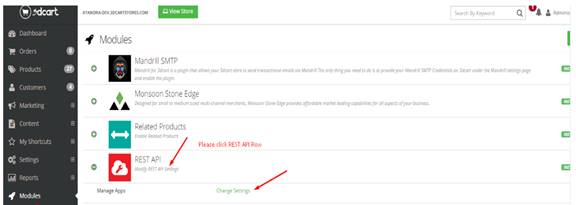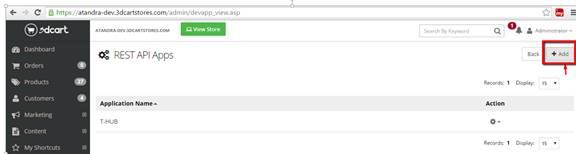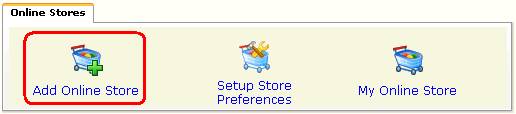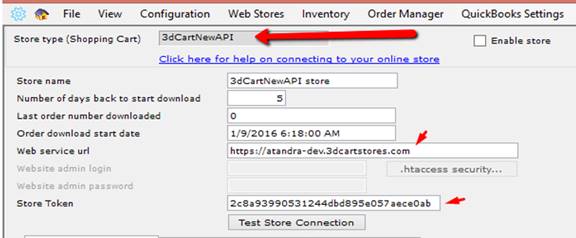Setting up T-HUB for 3dCart (Using REST API)
- Login to your 3dcart admin website
- Go
To Modules > REST API > Click Change Settings
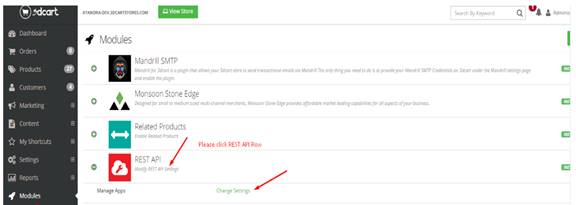
- Click on Add button.
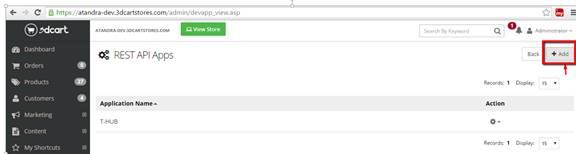
- Enter this public key and click on Add. It should show T-HUB
as the application listed 35dbafa430e28a90b4fb2816b7f56d1d

- Now send an email to info@atandra.com
requesting token for your store to be used in T-HUB application. Atandra
has to activate your store access request. In the email, please mention
your contact details and the exact url address of your website.
- Once Atandra activates your account access request, they
will send you an email with a token string.
Note down this token as you will need to enter in T-HUB application.
- Click on the “Add
Online Store” icon under Online Stores tab.
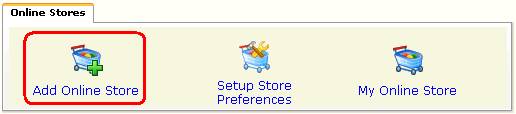
- Select 3dCartNewAPI
as Store type (shopping cart) list
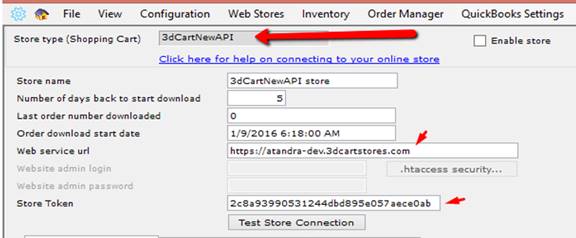
- Enter
a start date from which to download orders from
- Enter
the url of your 3dcart website
- Enter
the Token String you received from
Atandra as per step 6 under Server Configuration.
- Click
on Test Store Connection. If all the parameters are correct you should see
a message like store successfully connected.
- Click
Save & Close to close the add online store form